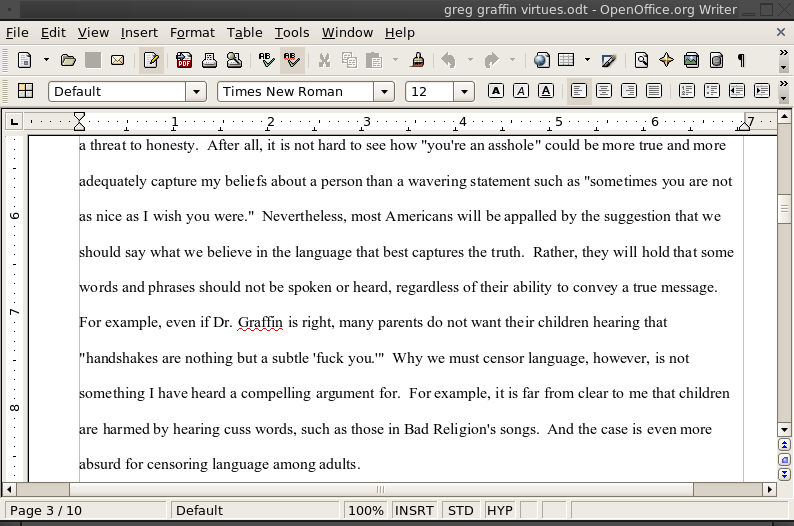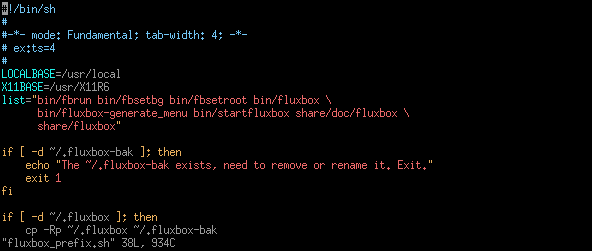
If you like vi, and want something similar yet even more powerful vim is a very good choice. It is also without some of the quirks of the original vi. We don't want to go the graphical route however, so we'll use vim-lite.
cd /usr/ports/editors/vim-lite
make install clean
In order to bring up files in vim:
vim filename
The commands are the same as in vi, except there are more, and you can do some things visually.There is one more thing to do before vim will become very enjoyable to use. You'll want to become user again before doing this however (otherwise you'll be configuring root's vim settings).
vi ~/.vimrc
Now some essential lines:
syntax on
set backspace=2
set nocompatible
set history=50
set tabstop=4 shiftwidth=4 noexpandtab
let loaded_matchparen=1
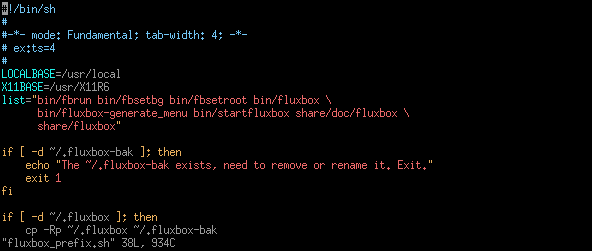
You might think all this business of using vi is quite difficult. Upon revisiting this page nearly a year after it's original creation, I'd like to highly recommend you take the time to learn vi. It is well worth it and you will most likely come to the point where you'd prefer no other editor. However, if you insist on not using it this is an alternative text editor.
cd /usr/ports/editors/nano
make install clean
You bring up files in nano just was you would in vi, with:
nano filename
The interface is quite intuitive so I won't go over it here. Just note that ^ means CTRL, so ^X would be CTRL+X.
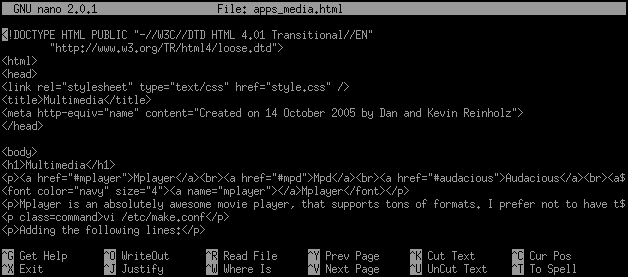
If you want a simple graphical editor, I'd consider this the one. It's light and performs incredibly similarly to notepad.
cd /usr/ports/editors/leafpad
make install clean
The usage is just like all other applications you bring up.
leafpad filename &
However it does have one essential feature, find and replace. Let's just say that was very useful for making this page, given that I made a dumb html error.
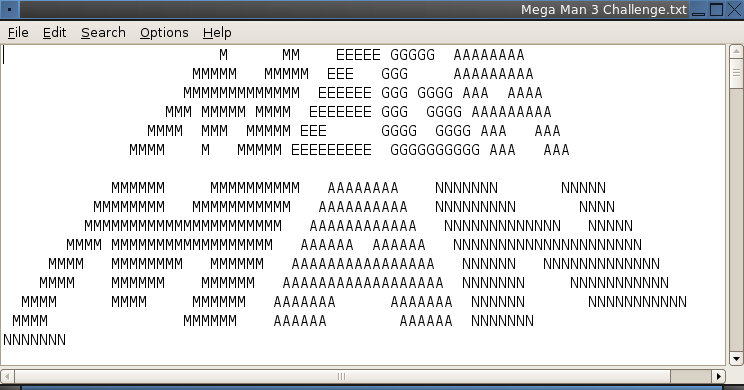
OpenOffice.org is the community-developed version of Sun's StarOffice suite. It's big, but it's a powerful office suite (containing a word processor, spreadsheet utility, presentation, etc.) comparable to Microsoft Office (except of course for the fact that OpenOffice.org is free and open source, and Microsoft Office is expensive and closed source. . .).
Note that OpenOffice.org-2 currently only builds on x86 (i386) and AMD64.
In order to get OpenOffice we'll have to download a package from ftp://ooopackages.good-day.net/pub/OpenOffice.org/FreeBSD/. Now you can install it with:
pkg_add packagename
If you've got a fast computer with lots of memory (a recent AMD64 machine should suffice) you can also install OpenOffice through Ports, with a simple:
cd /usr/ports/editors/openoffice.org-2
make install clean
WARNING: on slower machines (i.e. Kevin's ThinkPad (700 MHz Celeron)), compiling OpenOffice takes DAYS (over 50 hours in Kevin's laptop). Installing the package, on the other hand, only takes a few minutes.
Lastly, for those of you who want to run the Linux version of OpenOffice, we have instructions here. This is a convenient alternative when the Good Day OpenOffice packages are outdated or unavailable.
Before we think about running OpenOffice, we should make one last configuration.
vi /usr/local/openoffice.org-2.0.2/program/soffice
Note that your version number might vary, but you can easily enough use tab completion to figure it out. Now add this line after the first block of comments.
export OOO_FORCE_DESKTOP=gnome
Now OpenOffice will use a gtk-like theme, which is much more attractive than the MS Office clone appearance it normally displays. If you really want, you can replace gnome with kde in the above line, but I don't recommend it. Either way, in order to run OpenOffice type:
openoffice.org &