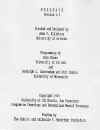 The first screen to appear displays the program title, version, and credits.
This screen will last for 10 seconds or until a key is pressed.
The first screen to appear displays the program title, version, and credits.
This screen will last for 10 seconds or until a key is pressed.
 The next screen will prompt the user for a first and last name and the drive
on which to save this session's files.
The next screen will prompt the user for a first and last name and the drive
on which to save this session's files.
If the name entered has not been entered previously (only the first character of the first name and the first 6 characters of the last name are significant), then the user is prompted to enter the various items of identifying information. This information is stored in the SUBJECT.INF file in the Subject's subdirectory on the selected drive.
For the drive, the default is to save Subject files on Drive C:. However, considerations of security -- for example, when the program is used in classroom demonstrations, or when there is some likelihood of unauthorized access to subject or client files -- operators may wish to save each person's files on separate floppy disks which can be locked away between uses, or else retained for safekeeping by the subjects themselves. Subject subdirectories created on floppy disks can be moved to hard disks, and vice-versa, merely by creating the necessary subdirectory (see above) and copying the files from one disk to the other.
 If the subject's name has been entered previously (as, for example, when
targets and descriptors are generated, and ratings made, in separate sessions),
the program goes directly to the top-level menu for the system, permitting the
user to navigate through the PERSPACE environment.
If the subject's name has been entered previously (as, for example, when
targets and descriptors are generated, and ratings made, in separate sessions),
the program goes directly to the top-level menu for the system, permitting the
user to navigate through the PERSPACE environment.
 After the identifying information has been entered, the top-level menu for
the system appears.
After the identifying information has been entered, the top-level menu for
the system appears.
From this menu the user may choose to do a variety of things using a convenient menu system. The user can navigate around within the PERSPACE system by using either single keystrokes or the cursor keys followed by ENTER. The menu screens are simple and straightforward, leading down to appropriate data entry screens.
The Operator Session must be completed, at least in part, before the first Subject Session is initiated. Screen colors can be changed at any time.
After finishing with the program, quit to DOS.
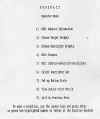 First, the user goes to the Operator Menu to edit Subject information, set up
the Subject sessions, and view or print the matrix of data generated by the
Subject. The entire procedure described below can be done before the first
Subject session; or, it can be done piecemeal, as required, at the beginning of
each session.
First, the user goes to the Operator Menu to edit Subject information, set up
the Subject sessions, and view or print the matrix of data generated by the
Subject. The entire procedure described below can be done before the first
Subject session; or, it can be done piecemeal, as required, at the beginning of
each session.
 Use the ENTER key to move through the various slots, entering new or revised
information as needed. Pressing ENTER saves the existing entry. When editing is
completed, PERSPACE automatically returns to the Operator Menu.
Use the ENTER key to move through the various slots, entering new or revised
information as needed. Pressing ENTER saves the existing entry. When editing is
completed, PERSPACE automatically returns to the Operator Menu.
(Of course, the same information can be edited outside the PERSPACE system, by importing the SUBJECT.INF file in the Subject's subdirectory into a text-editing program and saving the results as an ASCII file.)
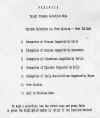 In Phase 1 of the Subject Session, the Subject creates a series of targets to
be described in Phase 2. The Target Prompts Selection Menu shows the available
choices, as well as the current selection. To make a selection, move to your
choice with the cursor keys (it will be highlighted on the screen) and press
ENTER; or simply press the number of the function desired (it will be
highlighted on the screen).
In Phase 1 of the Subject Session, the Subject creates a series of targets to
be described in Phase 2. The Target Prompts Selection Menu shows the available
choices, as well as the current selection. To make a selection, move to your
choice with the cursor keys (it will be highlighted on the screen) and press
ENTER; or simply press the number of the function desired (it will be
highlighted on the screen).
After making the selection, which is stored in the TARGET.INP file in the Subject's subdirectory, QUIT to the Operator Menu.
Ordinarily, Subjects will provide a free listing of targets -- whether persons, situations, or events. However, under some circumstances it may be desirable to prompt the Subject with specific categories. Version 3.5 affords five different options for the operator. Specific prompts, and references to the sources, are provided in Appendix 1.
 When the Free Listing option is chosen, the Operator must also select a
prompt. Version 3.5 offers three generic prompts -- for important persons,
situations, and events -- plus a utility that permits use of a user-defined
prompt. The generic prompts are listed in Appendix
1.
When the Free Listing option is chosen, the Operator must also select a
prompt. Version 3.5 offers three generic prompts -- for important persons,
situations, and events -- plus a utility that permits use of a user-defined
prompt. The generic prompts are listed in Appendix
1.
 In Phase 2 of the Subject Session, the Subject describes each of the targets
generated in Phase 1. The Descriptor Prompts Selection Menu shows the available
choices, as well as the current selection. Note that there is now an option for a
user-defined prompt. The system-supplied descriptor prompts are listed in Appendix
2.
In Phase 2 of the Subject Session, the Subject describes each of the targets
generated in Phase 1. The Descriptor Prompts Selection Menu shows the available
choices, as well as the current selection. Note that there is now an option for a
user-defined prompt. The system-supplied descriptor prompts are listed in Appendix
2.
After making a selection, quit to the Operator Menu.
As with the target prompts, Version 3.5 does not permit the Operator to create a custom list of descriptor prompts from within the system. However, the same end may be achieved by editing one of the available lists of prompts, stored in the DESCRIPT subdirectory; or, alternatively, by editing the TARGETS.RAT file .
 Before moving from Phase 1 to Phase 2, it may be necessary to edit the list
of targets generated by the Subject. If the Subject has entered precisely the
same name two or more times, the second and later instances are automatically
deleted; for this reason, subjects should be encouraged to list full names, or
at least middle and last initials. However, the Subject may have neglected to
generate targets that may be clinically relevant; in this case, the name(s) may
be added by the Operator. Or, on second thought, may feel that a particular
target is inappropriate; in this case, one token may be deleted. Or, an inexact
name may have been given to a target; in this case, it may be changed to make
the needed identification.
Before moving from Phase 1 to Phase 2, it may be necessary to edit the list
of targets generated by the Subject. If the Subject has entered precisely the
same name two or more times, the second and later instances are automatically
deleted; for this reason, subjects should be encouraged to list full names, or
at least middle and last initials. However, the Subject may have neglected to
generate targets that may be clinically relevant; in this case, the name(s) may
be added by the Operator. Or, on second thought, may feel that a particular
target is inappropriate; in this case, one token may be deleted. Or, an inexact
name may have been given to a target; in this case, it may be changed to make
the needed identification.
After editing, quit to the Operator Menu.
Of course, the target list can be edited outside the PERSPACE system as well, by editing the TARGETS.RAT file with a word-processing program and saving the results as an ASCII file. This option may be useful in the event that the Operator wishes the Subject to respond to a customized target list of the former's own devising. However, never change the TARGETS.SUB file, as this preserves the precise targets generated by the subject, along with information concerning response latencies.
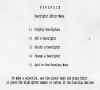 Before moving from Phase 2 to Phase 3, it may be necessary to edit the list
of descriptors generated by the Subject. If the Subject has entered precisely
the same descriptor two or more times, the second and later instances are
automatically deleted. However, he or she may have failed to use some term that
is of particular interest to the Operator; in this case, the term may be added
to the list. Alternatively, the Subject may have used virtually the same
descriptor, and the Operator does not wish to preserve the distinction between
them; in this case, the term may be deleted or otherwise clarified.
Before moving from Phase 2 to Phase 3, it may be necessary to edit the list
of descriptors generated by the Subject. If the Subject has entered precisely
the same descriptor two or more times, the second and later instances are
automatically deleted. However, he or she may have failed to use some term that
is of particular interest to the Operator; in this case, the term may be added
to the list. Alternatively, the Subject may have used virtually the same
descriptor, and the Operator does not wish to preserve the distinction between
them; in this case, the term may be deleted or otherwise clarified.
After editing, quit to the Operator Menu.
Of course, the target list can be edited outside the PERSPACE system as well, by editing the DESCRIPT.RAT file with a word-processing program and saving the results as an ASCII file. This option may be useful in the event that the Operator wishes the Subject to respond to a descriptor list of the former's own choosing. However, never change the DESCRIPT.SUB file, as this preserves the precise descriptors generated by the subject, along with information concerning response latencies.
 For some purposes it may be desirable to eliminate Phase 2, and have the
Subject rate targets on a standard set of descriptors supplied by the Operator.
Version 3.5 offers 16 such sets, some of which are shorter versions of others,
drawn from the current literature in personality and social psychology. The
specific contents of each set, and references to the sources, are provided in
Appendix 2. These sets of system-supplied descriptors may be selected at any
time before Phase 3.
For some purposes it may be desirable to eliminate Phase 2, and have the
Subject rate targets on a standard set of descriptors supplied by the Operator.
Version 3.5 offers 16 such sets, some of which are shorter versions of others,
drawn from the current literature in personality and social psychology. The
specific contents of each set, and references to the sources, are provided in
Appendix 2. These sets of system-supplied descriptors may be selected at any
time before Phase 3.
If the subject has generated his or her own descriptors in Phase 2, these descriptors (stored in the DESCRIPT.SUB file that has been created on the Subject's subdirectory) are automatically selected, even if another, predefined set was previously selected. If an alternate set is subsequently selected, the subject-generated set is not lost and can be reselected at any time.
After making a selection, quit to the Operator Menu.
 In any event, before proceeding to Phase 3 it is necessary to set up the
rating scale that will be used by the Subject. Version 3.5 permits a great deal
of flexibility with respect to the numerical scale (2 to 10 points) and the
definition of endpoints and midpoint (if any). The screen shows the current
selection. To change any aspect of the rating scale, press the appropriate key.
In any event, before proceeding to Phase 3 it is necessary to set up the
rating scale that will be used by the Subject. Version 3.5 permits a great deal
of flexibility with respect to the numerical scale (2 to 10 points) and the
definition of endpoints and midpoint (if any). The screen shows the current
selection. To change any aspect of the rating scale, press the appropriate key.
After completing the setup, quit to the Operator menu.
 Version 3.5 offers five of the most commonly used scale anchors. In addition,
there is a utility that permits the Operator to define custom endpoints.
Version 3.5 offers five of the most commonly used scale anchors. In addition,
there is a utility that permits the Operator to define custom endpoints.
After redefining the endpoints, quit to the Rating Scale Setup Menu.
 Where the numerical scale has an odd number of points, Version 3.5 offers 11
of the most commonly used midpoint definitions (including a blank). In addition,
there is a utility that permits the Operator to define a custom midpoint.
Where the numerical scale has an odd number of points, Version 3.5 offers 11
of the most commonly used midpoint definitions (including a blank). In addition,
there is a utility that permits the Operator to define a custom midpoint.
After redefining the midpoint, quit to the Rating Scale Setup Menu.
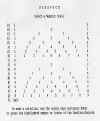 Version 3.5 offers 17 different
Likert-type scales, ranging from 0-1 and 1-2
to 0-9 and 1-9. Numbers always increase from left to right, in accordance with
standard Likert-scale format.
Version 3.5 offers 17 different
Likert-type scales, ranging from 0-1 and 1-2
to 0-9 and 1-9. Numbers always increase from left to right, in accordance with
standard Likert-scale format.
After redefining the numeric scale, quit to the Rating Scale Setup Menu.
 The data gathered by the subject is represented in three files stored in the
Subject subdirectory: TARGETS.SUB, DESCRIPT.SUB, and RATINGS.DAT. These files,
in turn, are combined into a single file, VIEW.DAT, also stored in the Subject
subdirectory, which can be inspected or printed from within the system.
The data gathered by the subject is represented in three files stored in the
Subject subdirectory: TARGETS.SUB, DESCRIPT.SUB, and RATINGS.DAT. These files,
in turn, are combined into a single file, VIEW.DAT, also stored in the Subject
subdirectory, which can be inspected or printed from within the system.
After viewing and/or printing, quit to the Operator Menu.
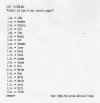 To view the data, the system calls a public domain program
(LIST.COM, Version
5.2) devised by Vernon D. Buerg (1984). This program retrieves the VIEW.RAT file
on the Subject subdirectory, which combines the TARGETS.SUB, DESCRIPT.SUB, and
RATINGS.DAT files. Use the PageUp, PageDown, and cursor control keys to view any
portion of the data.
To view the data, the system calls a public domain program
(LIST.COM, Version
5.2) devised by Vernon D. Buerg (1984). This program retrieves the VIEW.RAT file
on the Subject subdirectory, which combines the TARGETS.SUB, DESCRIPT.SUB, and
RATINGS.DAT files. Use the PageUp, PageDown, and cursor control keys to view any
portion of the data.
After viewing, press ESC to exit to the View and Print Matrix Menu.
 The data can be printed on any printer, but laser printers are best for this
purpose. It is advised to set the printer to compressed print, and perhaps
landscape orientation as well, so that data is not lost off the side. Using
SIDEWAYS, proprietary software (e.g., 4th Edition, Funk Software, 1987) to
rotate copy 90 degrees on printers, may be necessary for dot-matrix and other
non-laser printers.
The data can be printed on any printer, but laser printers are best for this
purpose. It is advised to set the printer to compressed print, and perhaps
landscape orientation as well, so that data is not lost off the side. Using
SIDEWAYS, proprietary software (e.g., 4th Edition, Funk Software, 1987) to
rotate copy 90 degrees on printers, may be necessary for dot-matrix and other
non-laser printers.
The program presents a reminder to select the proper typeface and orientation.
 The three phases of the assessment procedure are controlled from the Subject
Menu.
The three phases of the assessment procedure are controlled from the Subject
Menu.
When each phase is completed, a message appears thanking the subject for his or her effort, and instructing him or her to call the Operator. Pressing ENTER returns to the Main Menu.
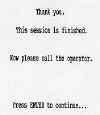 Assuming that it has been set up by the Operator (Operator Menu, Items 1 and
2), the system begins data collection as soon as this option is selected. If the
system has not been set up properly -- i.e., if the SUBJECT.INF, SETTINGS.INI,
and TARGET.INP files do not reside in the Subject subdirectory -- a prompt will
appear. Otherwise, the subject merely enters Targets in response to the prompts,
until either the list of prompts or the subject is exhausted.
Assuming that it has been set up by the Operator (Operator Menu, Items 1 and
2), the system begins data collection as soon as this option is selected. If the
system has not been set up properly -- i.e., if the SUBJECT.INF, SETTINGS.INI,
and TARGET.INP files do not reside in the Subject subdirectory -- a prompt will
appear. Otherwise, the subject merely enters Targets in response to the prompts,
until either the list of prompts or the subject is exhausted.
In principle, subjects could enter targets until the cows come home. Since Phase 2 requires subjects to generate descriptors of every target, and Phase 3 requires subjects to rate every target on every (unique) descriptor, it is clear that PERSPACE can get out of control rather quickly. Moreover, there are limits to the size of the ratings matrix that can be analyzed by most commercially available statistical packages (see further discussion, below).
Fortunately, the supply of usable targets is likely to be exhausted relatively quickly -- although Rosenberg's and Pervin's studies indicate that they are quite capable of going on and on. Version 3.5 accommodates a total of 35 targets. Remember, subjects are not asked to list every person, situation, or event in their lives -- just the most important ones.
When the subject quits this phase, a termination message comes on the screen.
Assuming that it has been set up by the Operator (Operator Menu, Items 3 and 4), the system begins data collection as soon as this option is selected. If the system has not been set up properly -- i.e., if the TARGETS.SUB and TARGETS.RAT files have not been added to the Subject subdirectory -- a prompt will appear. Otherwise, the subject merely enters descriptors in response to the prompts, until the list of targets is exhausted.
In Version 3.5, targets are presented for description in alphabetical order.
If the target list consists of persons (whether freely listed, or elicited by the Kelly or Rosenberg probes), PERSPACE automatically adds three construals of "self" to the list described by Higgins (1987): Yourself, Your Actual Self; Yourself, Your Ideal Self; and Yourself, as You Believe You Ought To Be. These construals of self are included in the maximum of 35 targets permitted by Version 3.5; thus, when operating in free-response mode, PERSPACE collects 32 subject-generated targets.
In principle, subjects could enter an infinite number of descriptors for each target, generating an unmanageably large target-by-descriptor matrix for rating in Phase 3. For the practical reasons given above, this is extremely undesirable. Moreover, considerations of limits on human information-processing capacity (i.e., the magical number 7, plus or minus 2, of Miller, 1956; see also the cardinal traits of Allport, 1937) suggest that no more than about 7 descriptors per target are likely to be useful. Version 3.5 accommodates up to 7 descriptors per target.
When the subject quits this phase, the termination message comes on the screen.
 Assuming that it has been set up by the Operator (Operator Menu, Items 5, 6,
and 7), the system begins data collection as soon as this option is selected. If
the system has not been set up properly -- i.e., if the DESCRIPT.SUB,
DESCRIPT.ED, and DESCRIPT.RAT files have not been added to the Subject
subdirectory -- a prompt will appear. Otherwise, the subject merely enters
ratings in response to the paired target-descriptor prompts, until either the
set of prompts or the subject is exhausted.
Assuming that it has been set up by the Operator (Operator Menu, Items 5, 6,
and 7), the system begins data collection as soon as this option is selected. If
the system has not been set up properly -- i.e., if the DESCRIPT.SUB,
DESCRIPT.ED, and DESCRIPT.RAT files have not been added to the Subject
subdirectory -- a prompt will appear. Otherwise, the subject merely enters
ratings in response to the paired target-descriptor prompts, until either the
set of prompts or the subject is exhausted.
This page last revised 04/08/10 02:58:48 PM.