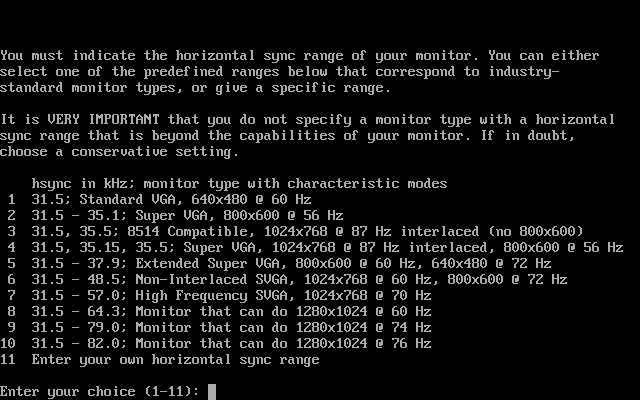
If you can find your monitor's horizontal sync range on this list, choose that option, otherwise type "11" to enter your own range. If you don't know your monitor's horizontal sync range, you can tempt fate by entering a low figure. On my IBM ThinkPad i Series 1300, option "6" worked fine. This option will *probably* work for most monitors, as it's pretty unheard of for a modern monitor (or laptop display) NOT to support a resolution of 1024x768 at 60Hz. In fact, you'd probably be just fine choosing "8". Still, if you're guessing because you don't know or didn't bother to look up your monitor's horizontal sync range, we make absolutely no representations or guarantees that this or any other option will work for you. See our DISCLAIMER.
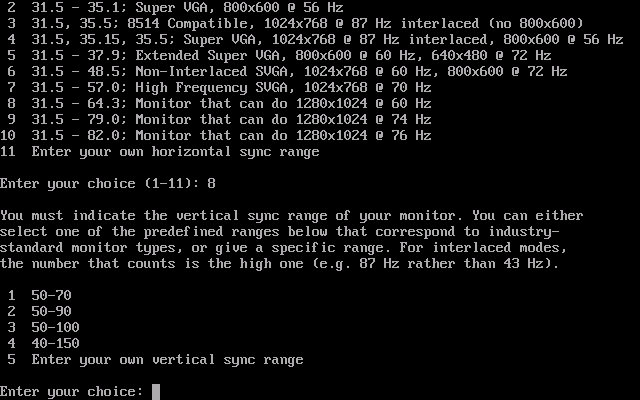
Next you will be asked for your monitor's vertical refresh rate, or "vertical sync range" as they call it on this screen. If you're guessing, option "1" is the safest, and worked for my ThinkPad. If your monitor's vertical sync range (the vertical refresh rate) is on this list, select that option, otherwise enter "5" to type in your own range.
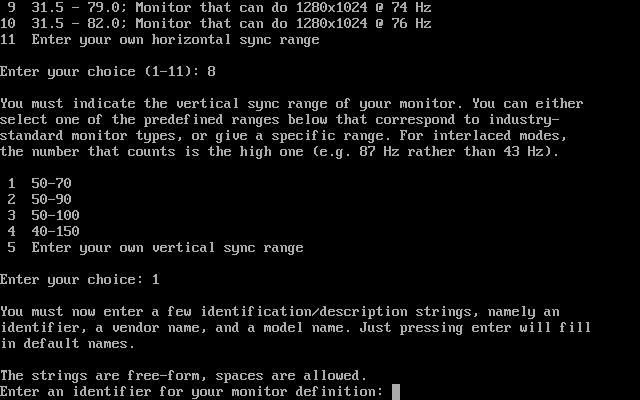
Defaults are just fine, hit 'Enter'.
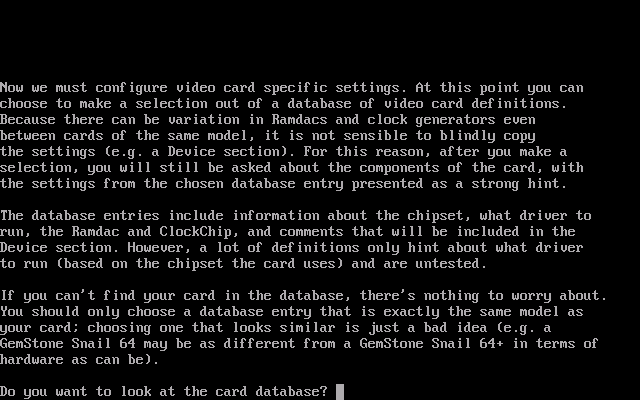
Xorg happens to have a huge database of cards. Type "y" to view it.
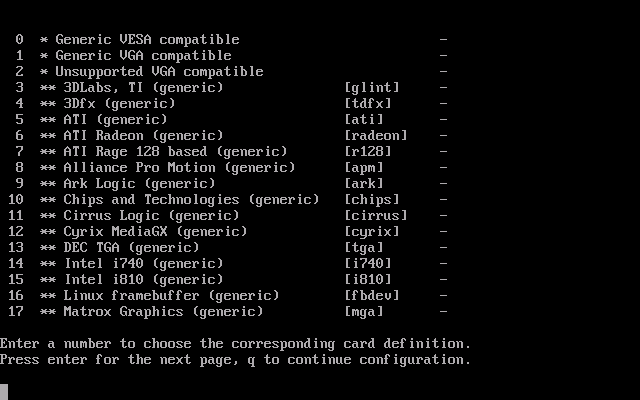
You should then see a list of video cards. If your computer's video card appears on the list, type in that number to select it, otherwise hit 'Enter' to see more video cards. If you don't know what video card your computer has, or if after looking at all of the choices you can't find your video card, "0" will select the Generic VESA display driver, which should work with all *modern* (21st Century) video cards.
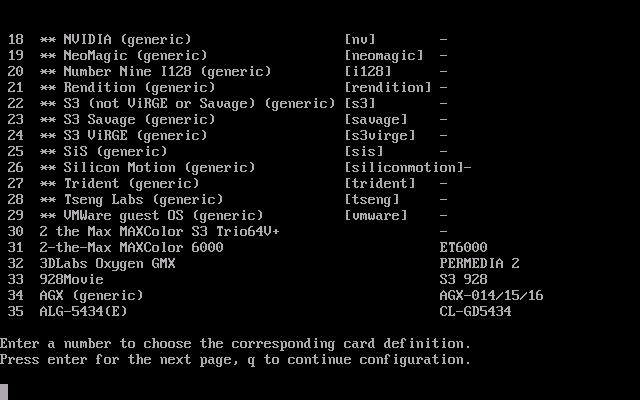
Our custom machine has an NVIDIA video card (the most popular brand of video cards, so we chose "18" to select this driver. My ThinkPad has a Trident video card, so I chose "27" when installing on that machine. After typing in your choice, press 'Enter' to continue.
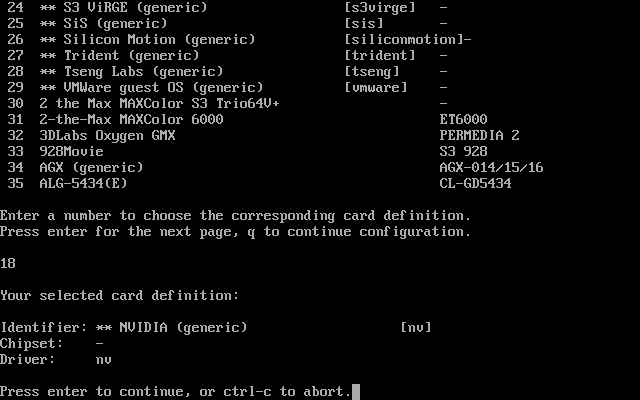
You should then see a confirmation of your choice, at which time you can press 'Enter' to continue.
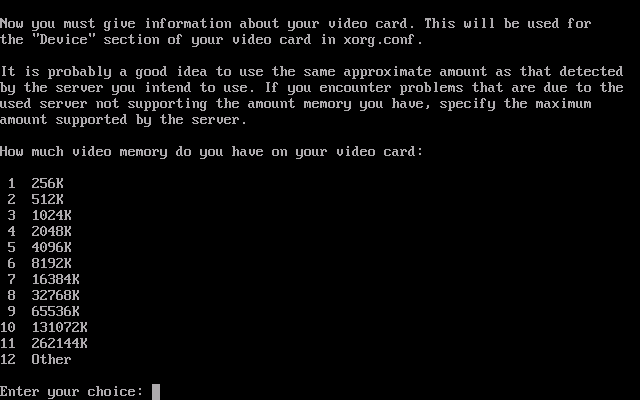
Note that these values are in kilobytes (K) and 1024K is 1M (megabyte). The custom machine has 128MB of video memory, so option "10" worked for us. Option "4" for 2MB of video memory worked for my ThinkPad. You can probably find this number by looking up your video card online, or by paying close attention to what your computer BIOS tells you when you first turn on your computer. Please NOTE that your video memory IS NOT the same thing as your Random Access Memory (RAM), sometimes called "computer memory." The latter will likely be much higher than the former.
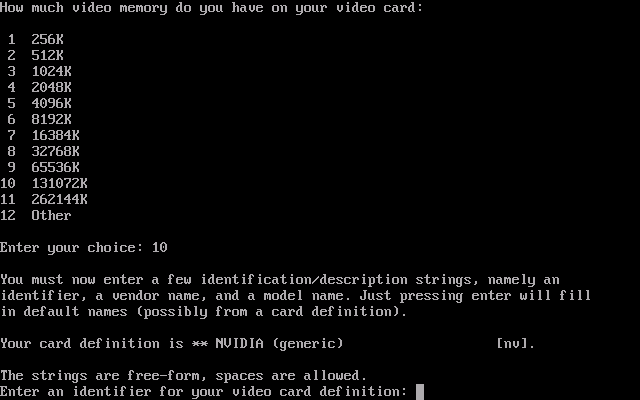
Hit 'Enter' for the default.